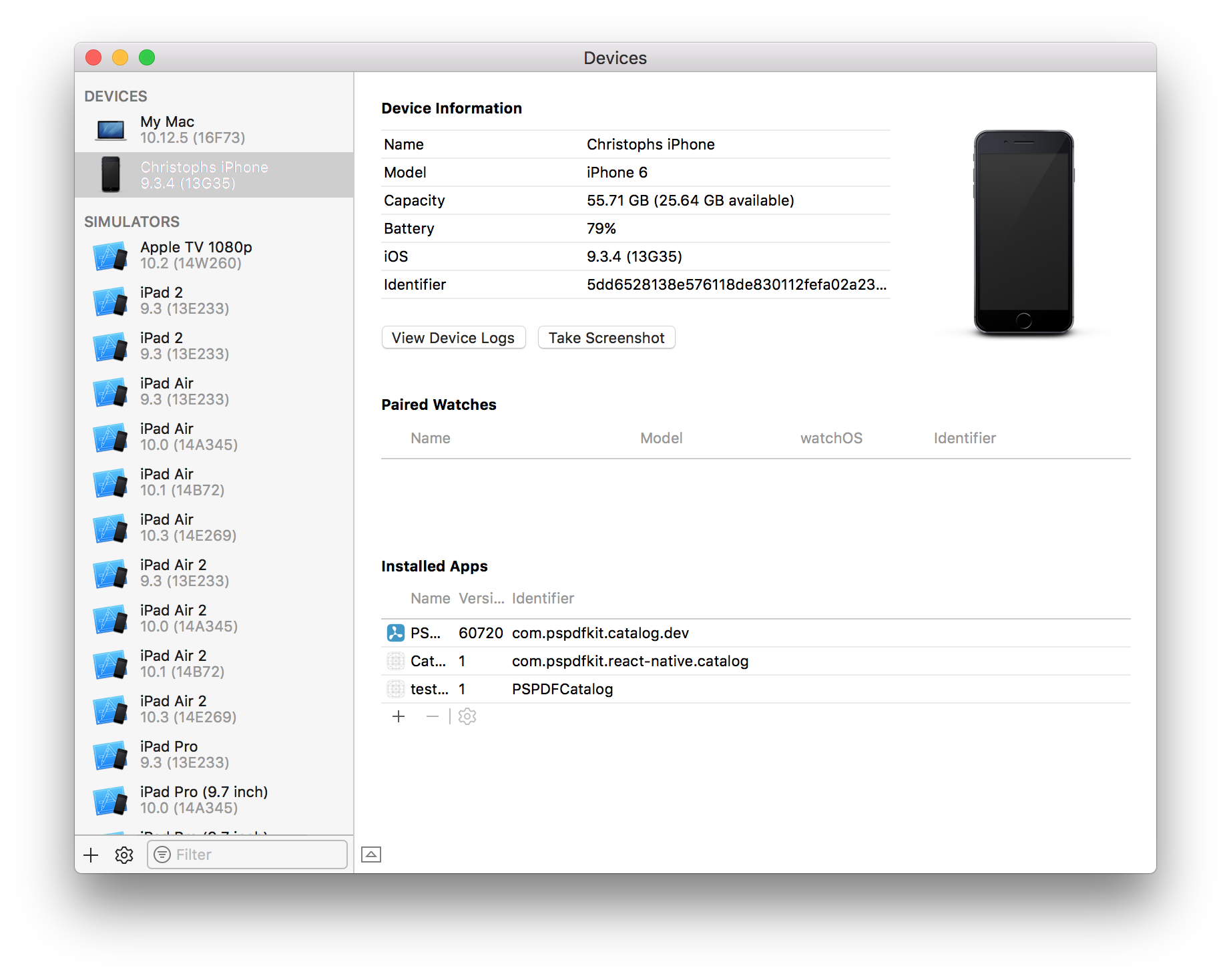[iOS] Reporting a Bug
Posted in iOS Updated on .
Written by Peter Steinberger
Explains how to best report a bug for PDF Viewer for iOS and how to send crash reports.
See also: How to create a stackshot (/faq/ios-how-to-create-a-stackshot)
The easiest way to contact us to report a bug or an issue is through the in-app Feedback section in the settings.
If the bug is UI or layout specific, send us a screenshot of how it looks and explain what you expect it to look like.
If the app crashes you can send us a crash report, and there are several ways how to do it. You can choose one of the following methods, preferably the most convenient for you.
How send a crash report:
Copying from device:
-
Open the Settings app
-
Navigate to Privacy > Analytics & Improvements > Analytics Data
-
Locate the log for the crashed app. The logs will be named in the format: <AppName>-<DateTime>-<DeviceName>
-
Select the desired log. Then, using the text selection UI select the entire text of the log. Once the text is selected, tap "Copy"
-
Paste the copied text into our in-app Feedback section
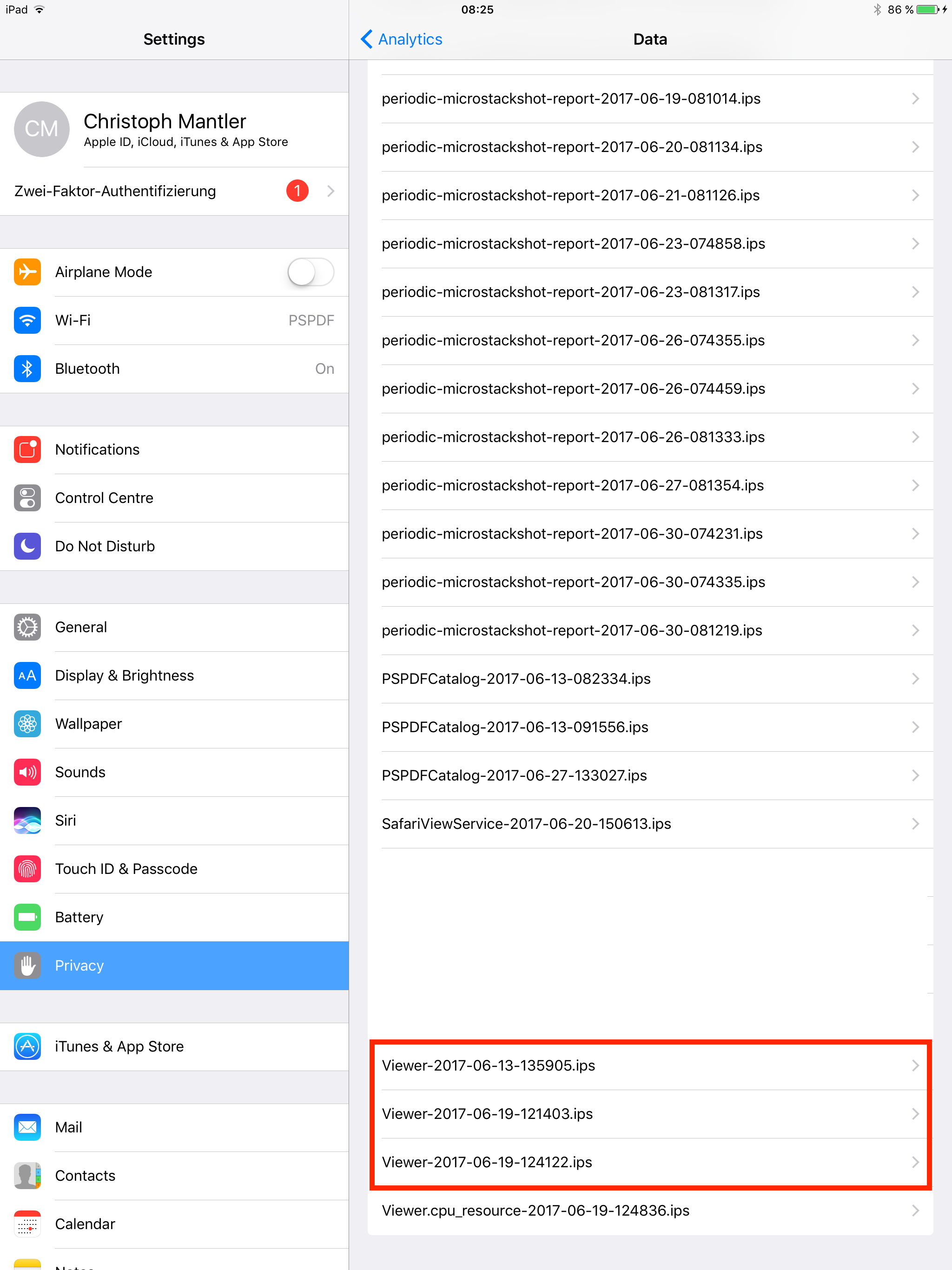
Syncing with iTunes:
-
Sync your device with iTunes on your desktop
-
After syncing, look for crash logs in the correct directory. See below for a list of directories for each operating system.
-
In this directory, look for files starting with "Viewer".
Path for each operating system:
-
macOS: ~/Library/Logs/CrashReporter/MobileDevice/<DEVICENAME> (Please note that the "Library" folder is hidden by default, so you have to make it visible first)
-
Windows XP: C:\Documents and Settings<USERNAME>\Application Data\Apple Computer\Logs\CrashReporter\MobileDevice<DEVICENAME>
-
Windows Vista and later: C:\Users<USERNAME>\AppData\Roaming\Apple Computer\Logs\CrashReporter\MobileDevice<DEVICE_NAME>
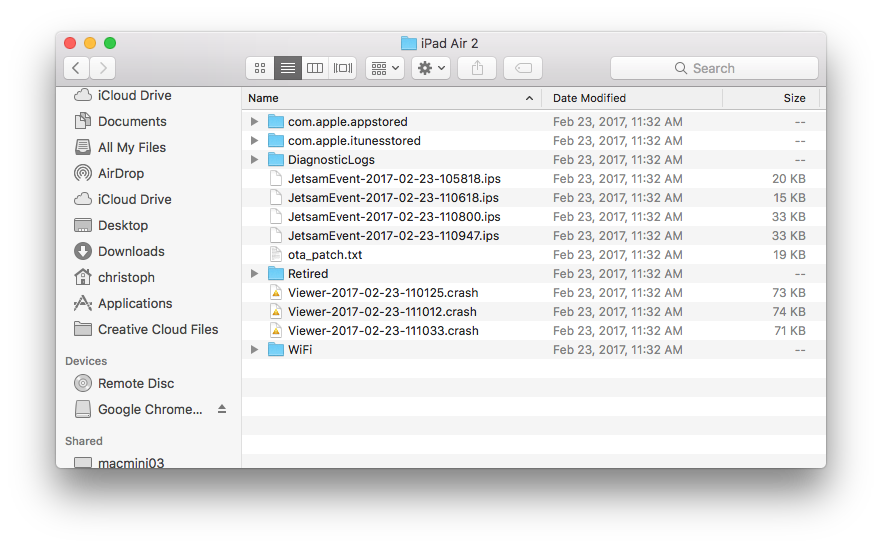
Using the Xcode Organizer:
-
Go to Window > Devices ("Devices and Simulators" as of Xcode 9)
-
Select your device from the list on the left
-
Tap on "View Device Logs"
-
Search for the process name "Viewer"