[iOS] Merge PDF Documents on iOS
Posted in iOS Updated on .
Written by Akshat Patel
Select two or more documents and merge them into a new PDF file.
PDF Viewer supports merging two or more PDF files into a new PDF file.
How to Merge Documents in the Document Browser:
-
Tap on the "Select" button (top-right corner) in the Document Browser.
-
Select two or more documents that you wish to merge.
-
Tap on the "Merge" button (top-right corner).
-
In the new dialog, drag the documents in the the order they should be merged.
-
Tap on "Done"; a new merged document will be created.
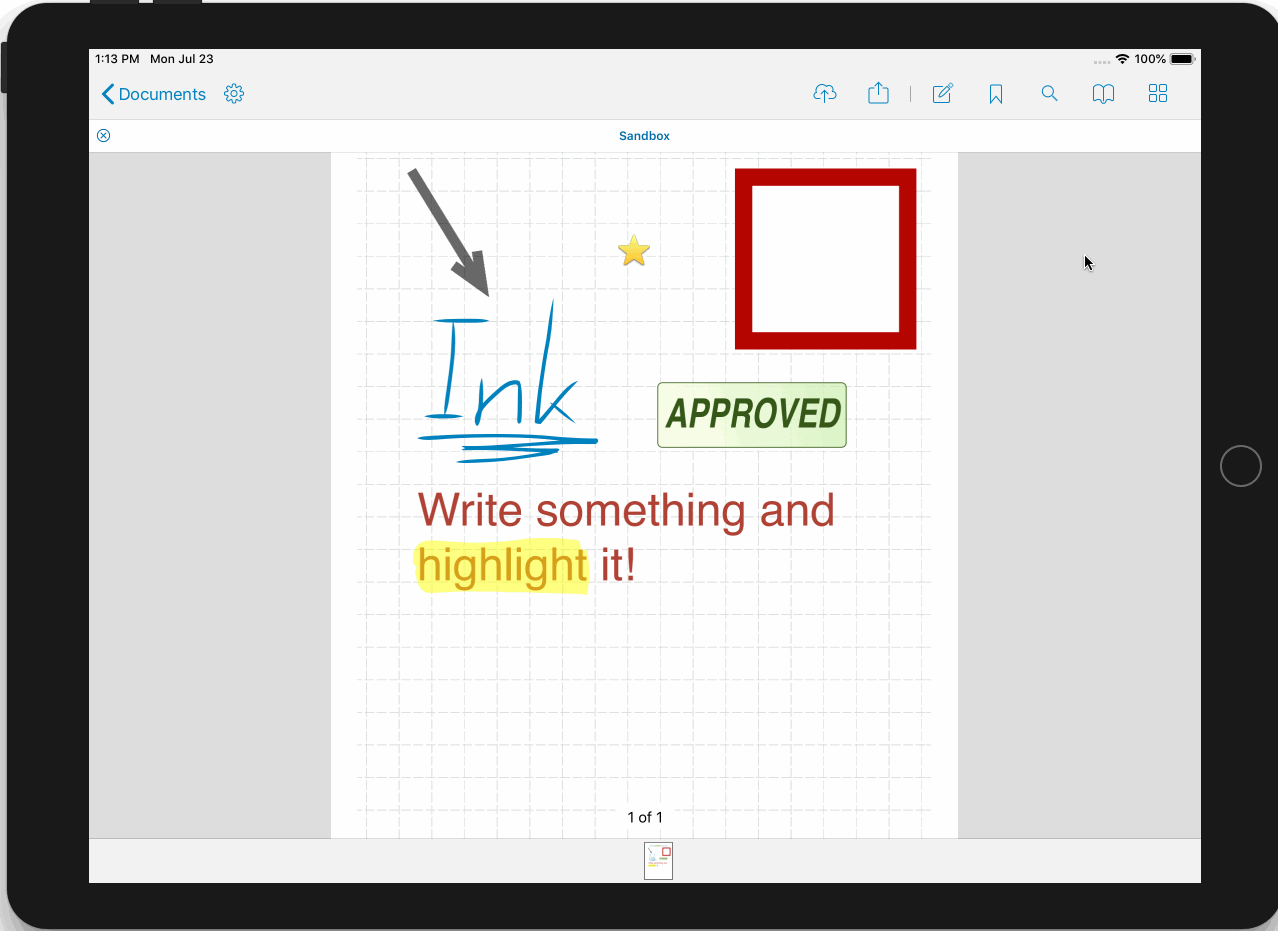
How to Merge Documents in the Document Editor:
-
Open the document editor by tapping the grid button at the top right
-
Make sure you are in the edit mode. To switch to the edit mode tap the edit button next to the grid button.
-
Tap on the plus button at top left.
-
Tap on the "Select Source Document" button to add the pages from another document.
-
Save by tapping the checkmark button at top right and choose a save option.
Note: Any changes that are not confirmed will be lost when leaving the document editor!
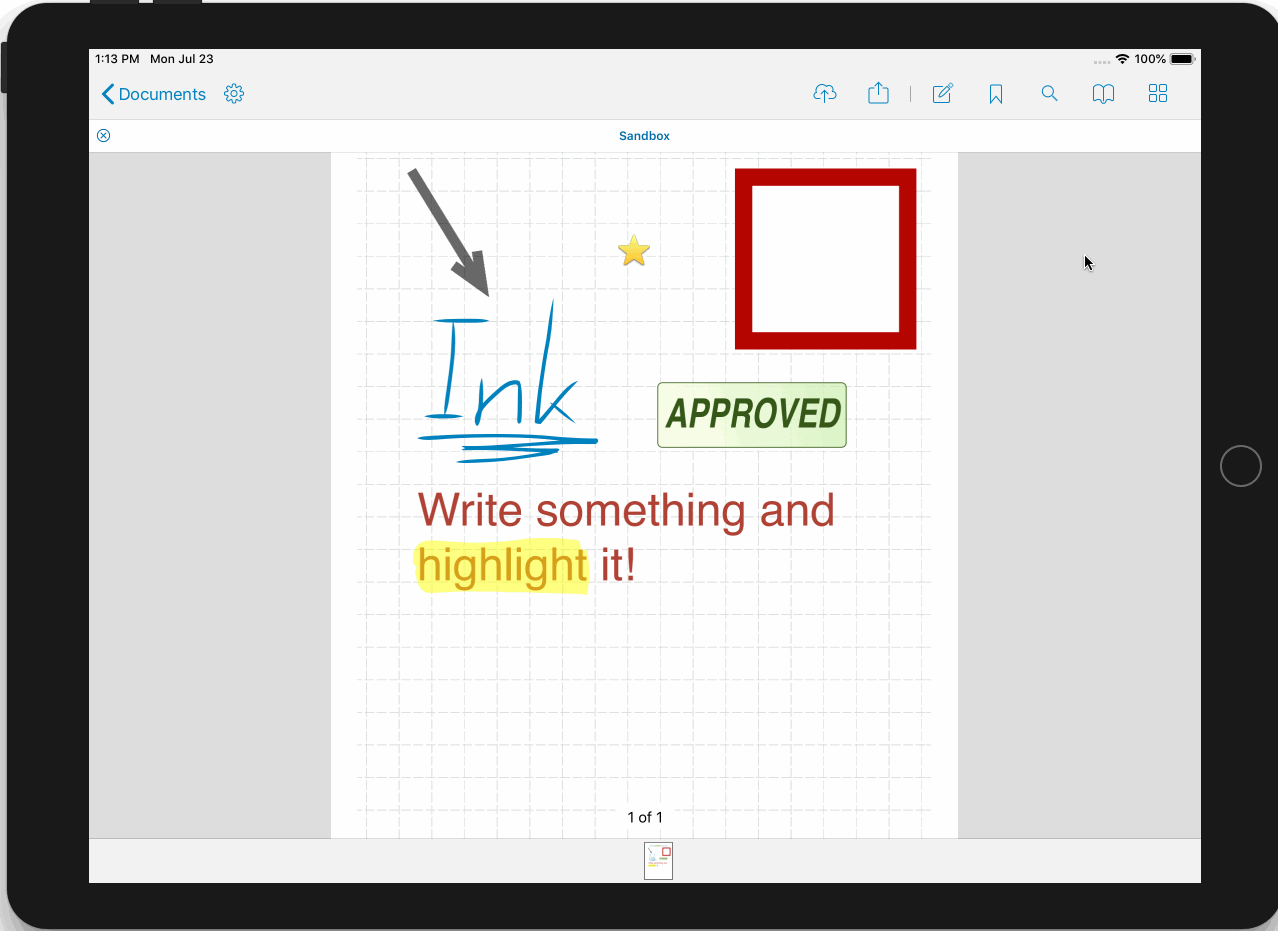
Document merging is a Pro feature and requires a valid PDF Viewer Pro subscription.
Currently unsupported for merging:
-
Password-protected files
-
Image documents
See also: Merge PDF Documents on Android