[iOS] Document Presentation Settings
Posted in iOS Updated on .
Written by Nishant Desai
Overview of the Document Presentation Settings in PDF Viewer for iOS.
The Document Presentation settings can be found in Settings > Document Presentations.
Alternatively they can also be accessed directly from the PDF Page View. Tap on Settings button in the navigation bar.
On the Mac (Catalyst) app, these settings can be found under View menu accessible from the menu bar.
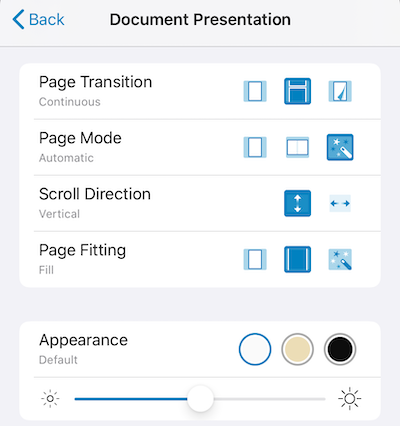
Page Transition
Defines how a page will transition from one page to another. Can be set to "Jump", "Continuous", or "Curl". Curl option is not available on the Mac (Catalyst) app .
Page Mode
Defines how many pages should be shown at a time. Can be set to "Single", "Double", or "Automatic". Automatic shows two pages only the two pages can be shown without too much shrinking.
Scroll Direction
Defines the direction in which the pages can be scrolled - "Vertical" or "Horizontal". Not applicable for "Curl".
Page Fitting
Defines how the page will be fit in the viewing area. Can be set to "Fit", "Fill", or "Automatic".
Appearance
Defines the appearance of the PDF document pages for the purpose of reading. Changes are not stored to the PDF. Can be set to "Default", "Sepia", and "Night".
Brightness
Allows changing the brightness of the screen from the app for convenience. Please not that the brightness set here is persisted on the device and will not revert when you exit the PDF Viewer app. Not available on the Mac (Catalyst) app.
If you'd like to know more about the toolbar buttons in PDF Viewer, you can read our PDF Viewer toolbar buttons article.